GO TO GOOGLE.COM
TYPE ' do a barrel roll’
CLICK ON SEARCH
Search This Blog
Popular Posts
-
FarmVille Trees Most profitable FarmVille trees in order: 1. Acai Tree Cost: 27 FarmVille Cash | Income: 158 | Harvest in: 2 days |...
-
Here is a simple trick to find out your Gmail account creation date.If you have deleted the first email sent by the Gmail team then there is...
-
These are the best earning FarmVille crops in order according to coin income: 1. Peas Cost: 190 Sell: 381 Harvest Time: 23 hours (1...
Monday, December 19, 2011
GOOGLE SEASONAL TOUCH
Sunday, October 9, 2011
Here is trick to open cdrom in one click
Here is trick to open cdrom in 1 click. For this you have to make a file which when clicked open cdrom. So to make that file follow given steps:
1). Open notepad.
2). Copy given code as it is into it
Set oWMP = CreateObject("WMPlayer.OCX.7")
Set colCDROMs = oWMP.cdromCollection
if colCDROMs.Count >= 1 then
for i=0 to colCDROMs.Count - 1
strDrive= oWMP.cdromCollection.item(i).driveSpecifier
colCDROMs.Item(i).Eject
strQuestion = "Close DRIVE " & strDrive & "?"
answer= msgbox (strQuestion, vbYESNO)
if answer= vbYES then colCDROMs.Item(i).eject:
next
end if
wscript.quit
3). Save it anywhere with the name cdrom.vbs.
Its done.
The above file when clicked will open your cd rom and ask question to close it and will close in case of pcs when you say yes.
Tuesday, October 4, 2011
How to Write blank status on Facebook
1 – Go to Facebook.COM and login to your account.
2 – Click on the blank area to update the status.
3 – At your keyboard , simply hold ALT and type 0173, and then just click Post (share status) !
4 – You’ll get your blank status on Facebook !
That’s all now your empty status will be update.
Friday, September 23, 2011
You can listen to any PDF instead of reading with Adobe Reader 7.0 or 6.0
The short cut is:
Ctrl+shift+b - to hear the entire Document
Ctrl+shift+v - to hear the page
Ctrl+shift+c - to resume
Ctrl+shift+e - to stop
Open any PDF File and test.... unbelievable.
Now even ebooks can be listened too by creating them in Adobe Reader 7.0
Select
View----->Read Out Loud------>Activate Readout Loud
Wednesday, September 21, 2011
Restore Default Desktop Icons
You can restore the all windows default desktop icons, if you accidentally deleted them from your computer desktop.
List of windows default icons.
- My Computer
- Internet Explorer
- My Documents
- My Network Places
- Recycle Bin
- Go to Start Button and open Run
- Type the given command to open windows Desktop items dialog box.
Control desk.cpl,,@Web - Click OK
- Now Select Items that you want on your Desktop
- Click Ok
Monday, September 19, 2011
Is your computer part of a BotNet?
What is BotNet?
A BotNet, also known as a zombie army, is a computer connected to the Internet that has been set up to forward transmissions (including spam or viruses) to other computers on the Internet, without the knowledge of the computer owner.
You can check to see if your computer has been detected in a honeynet at
www.botnetchecker.com
A BotNet, also known as a zombie army, is a computer connected to the Internet that has been set up to forward transmissions (including spam or viruses) to other computers on the Internet, without the knowledge of the computer owner.
You can check to see if your computer has been detected in a honeynet at
www.botnetchecker.com
Sunday, September 18, 2011
Some useful Facebook Keyboard Shortcuts
Facebook Shortcut Keys For Firefox And Internet Explorer
Just while using Facebook.com use these Shortcut Keys For Facebook as shown in the table
Shift+Alt+0 = facebook help center
Shift+Alt+1 = facebook homepage
Shift+Alt+2 = your facebook profile page
Shift+Alt+3 = friend request
Shift+Alt+4 = messages
Shift+Alt+5 = notification
Shift+Alt+6 = account page
Shift+Alt+7 = privacy setting
Shift+Alt+8 = facebook's page on facebook
Shift+Alt+9 = facebook terms of use
Shift+Alt+? = enable search
Shift+Alt+m = compose a new message
Try these from today
have a nice day guys
Dialog box keyboard commands
TAB: Move to the next control in the dialog box
SHIFT+TAB: Move to the previous control in the dialog box
SPACEBAR: If the current control is a button, this clicks the button. If the current control is a check box, this toggles the check box. If the current control is an option, this selects the option.
ENTER: Equivalent to clicking the selected button (the button with the outline)
ESC: Equivalent to clicking the Cancel button
ALT+underlined letter in dialog box item: Move to the corresponding item
SHIFT+TAB: Move to the previous control in the dialog box
SPACEBAR: If the current control is a button, this clicks the button. If the current control is a check box, this toggles the check box. If the current control is an option, this selects the option.
ENTER: Equivalent to clicking the selected button (the button with the outline)
ESC: Equivalent to clicking the Cancel button
ALT+underlined letter in dialog box item: Move to the corresponding item
Friday, September 16, 2011
Microsoft Natural Keyboard keys
Windows Logo: Start menu
Windows Logo+R: Run dialog box
Windows Logo+M: Minimize all
SHIFT+Windows Logo+M: Undo minimize all
Windows Logo+F1: Help
Windows Logo+E: Windows Explorer
Windows Logo+F: Find files or folders
Windows Logo+D: Minimizes all open windows and displays the desktop
CTRL+Windows Logo+F: Find computer
CTRL+Windows Logo+TAB: Moves focus from Start, to the Quick Launch toolbar, to the system tray (use RIGHT ARROW or LEFT ARROW to move focus to items on the Quick Launch toolbar and the system tray)
Windows Logo+TAB: Cycle through taskbar buttons
Windows Logo+Break: System Properties dialog box
Application key: Displays a shortcut menu for the selected item
Windows Logo+R: Run dialog box
Windows Logo+M: Minimize all
SHIFT+Windows Logo+M: Undo minimize all
Windows Logo+F1: Help
Windows Logo+E: Windows Explorer
Windows Logo+F: Find files or folders
Windows Logo+D: Minimizes all open windows and displays the desktop
CTRL+Windows Logo+F: Find computer
CTRL+Windows Logo+TAB: Moves focus from Start, to the Quick Launch toolbar, to the system tray (use RIGHT ARROW or LEFT ARROW to move focus to items on the Quick Launch toolbar and the system tray)
Windows Logo+TAB: Cycle through taskbar buttons
Windows Logo+Break: System Properties dialog box
Application key: Displays a shortcut menu for the selected item
Thursday, September 15, 2011
Windows program key combinations
CTRL+C: Copy
CTRL+X: Cut
CTRL+V: Paste
CTRL+Z: Undo
CTRL+B: Bold
CTRL+U: Underline
CTRL+I: Italic
CTRL+X: Cut
CTRL+V: Paste
CTRL+Z: Undo
CTRL+B: Bold
CTRL+U: Underline
CTRL+I: Italic
Windows system key combinations
F1: Help
CTRL+ESC: Open Start menu
ALT+TAB: Switch between open programs
ALT+F4: Quit program
SHIFT+DELETE: Delete item permanently
Windows Logo+L: Lock the computer (without using CTRL+ALT+DELETE)
CTRL+ESC: Open Start menu
ALT+TAB: Switch between open programs
ALT+F4: Quit program
SHIFT+DELETE: Delete item permanently
Windows Logo+L: Lock the computer (without using CTRL+ALT+DELETE)
Tuesday, September 13, 2011
short cuts for MS Word, Excel
These Symbols can be used in MS Word, Excel,etc.
For © : Alt+0169
For ® : Alt+0174
For ™ : Alt+0153
For › : Alt+0155
For † : Alt+0134
For ø : Alt+0248
For ¤ : Alt+0164
For « : Alt+0171
For ° : Alt+0176
For ± : Alt+0177
For ² : Alt+0178
For ³ : Alt+0179
For µ : Alt+0181
For ¶ : Alt+0182
For ¹ : Alt+0185
For » : Alt+0187
For ¼ : Alt+0188
For ½ : Alt+0189
For ¾ : Alt+0190
For Å : Alt+0197
For × : Alt+0215
For Ø : Alt+0216
For Þ : Alt+0222
For ß : Alt+0223
For ☺: Alt+1
For © : Alt+0169
For ® : Alt+0174
For ™ : Alt+0153
For › : Alt+0155
For † : Alt+0134
For ø : Alt+0248
For ¤ : Alt+0164
For « : Alt+0171
For ° : Alt+0176
For ± : Alt+0177
For ² : Alt+0178
For ³ : Alt+0179
For µ : Alt+0181
For ¶ : Alt+0182
For ¹ : Alt+0185
For » : Alt+0187
For ¼ : Alt+0188
For ½ : Alt+0189
For ¾ : Alt+0190
For Å : Alt+0197
For × : Alt+0215
For Ø : Alt+0216
For Þ : Alt+0222
For ß : Alt+0223
For ☺: Alt+1
Wednesday, September 7, 2011
WINDOWS XP HIDDEN APPLICATIONS

To run any of these apps go to Start
> Run and type the executable name (ie charmap).
WINDOWS XP HIDDEN APPS--
=========================================
1) Character Map = charmap.exe (very useful for finding unusual characters)
2) Disk Cleanup = cleanmgr.exe
3) Clipboard Viewer = clipbrd.exe (views contents of Windows clipboard)
4) Dr Watson = drwtsn32.exe (Troubleshooting tool)
5) DirectX diagnosis = dxdiag.exe (Diagnose & test DirectX, video & sound cards)
6) Private character editor = eudcedit.exe (allows creation or modification of characters)
7) IExpress Wizard = iexpress.exe (Create self-extracting / self-installing package)
8- Microsoft Synchronization Manager = mobsync.exe (appears to allow synchronization of files on the network for when working offline. Apparently undocumented).
9) Windows Media Player 5.1 = mplay32.exe (Retro version of Media Player, very basic).
10) ODBC Data Source Administrator = odbcad32.exe (something to do with databases)
11) Object Packager = packager.exe (to do with packaging objects for insertion in files, appears to have comprehensive help files).
12) System Monitor = perfmon.exe (very useful, highly configurable tool, tells you everything you ever wanted to know about any aspect of PC performance, for uber-geeks only )
13) Program Manager = progman.exe (Legacy Windows 3.x desktop shell).
14) Remote Access phone book = rasphone.exe (documentation is virtually non-existant).
15) Registry Editor = regedt32.exe [also regedit.exe] (for hacking the Windows Registry).
16) Network shared folder wizard = shrpubw.exe (creates shared folders on network).
17) File siganture verification tool = sigverif.exe
1 Volume Contro = sndvol32.exe (I've included this for those people that lose it from the System Notification area).
19) System Configuration Editor = sysedit.exe (modify System.ini & Win.ini just like in Win98! ).
20) Syskey = syskey.exe (Secures XP Account Details )
Thursday, September 1, 2011
How To Display The Current Date And Time In A PowerPoint Presentation
Add the Current Time and Date to a PowerPoint Slide
1. Open your PowerPoint document and got to the View tab on the Ribbon. Choose the Normal view. Select the first slide of the slideshow.
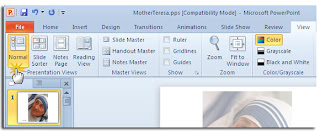
2. Click on the Insert tab and go to the Text group. Click on the little Date and Time icon which gives you options to insert the current date and time into the PowerPoint document
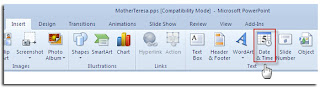
3. Clicking on the Date and Time icon opens up the Header and Footer dialog box. Using the two tabs (as in the screenshot) we can add the date and time values to our main slides as well as the Notes and Handouts we usually print out and give to the audience as reference material.
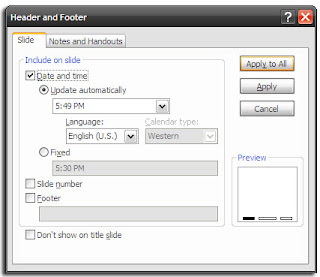
4. The next few steps are pretty simple – choose the date and time format from the dropdown. Selecting a Fixed time acts as a marker that lets you know when the slide was created. It is obviously constant. The Update automatically selection displays a dynamic time that takes the current time from the system clock. The options are the same for the Notes and Handouts tab. (Preferably, don’t show the date and time on the title slide).

Remember: Each time you open or print the presentation, PowerPoint will update the time. PowerPoint does not continuously update automatically but only at the start of the slide show.
5. Select Apply to All and you are done.
Add the Current Time and Date According to the Language
1. Choose File – Options – Language. The Options dialog gives you a lineup of additional languages to edit your document.
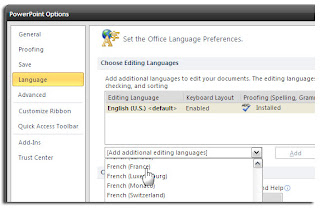
2. Expand the dropdown for Add additional editing languages and select the language(s) of your choice which you want to use for the date and time. Click on Add.
3. Press OK and exit the PowerPoint file.
4. Reopen the presentation and position your cursor where you wish to insert the date. Take the usual route of selecting the Insert tab and then clicking on the Date and Time button.
5. If you are using something like a text box to insert your date and time, you will get a dialog box like this:
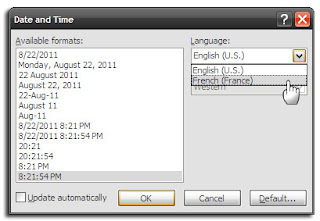
If you are adding the date and time as a footer, then the usual box appears. In both cases, select the date and time format, and pick the language from the dropdown. After the Ok, the date and time is entered in the language of the country chosen.
Using the date and time with your PowerPoint slides is a simple final step to follow before you give or distribute a presentation.
Friday, August 26, 2011
Forget ur mobile number..??
Aircel, Reliance & DoCoMo
Dial *1#
Idea
Dial *789#
AirTel
Dial *140*6575#
Vodafone
Dial *555#
Thursday, August 25, 2011
Google Advanced Search You May Not Know About
Google is continually improving its search engine. Not only do they work meticulously on the search algorithm change, but also the graphical user interface and its features constantly receive upgrades. Many changes are subtle and thus easily missed. Likewise, many advanced features are well hidden.
In this article I want to direct your focus to the Advanced Search page, which contains many useful search features not available via the left-hand sidebar. This page can make your search a lot easier and more efficient, especially if you can’t be bothered with remembering complicated search operators.
1. Search Images By Region
Image search by region is a new advanced search option. It becomes available when you switch to Images and then open the old Advanced Search window via the link underneath the search button (magnifying glass).

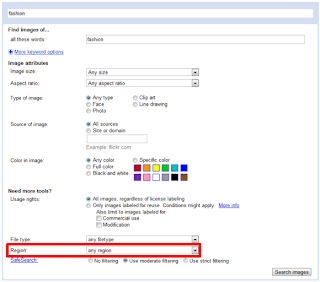
2. Search Videos With Subtitles
The sidebar for Videos search offers many interesting options, for example searching by duration, time uploaded, or source. When you switch to the Advanced Search page, however, you will find several more valuable features, for example searching videos by language or searching only closed captioned videos, i.e. videos with subtitles.
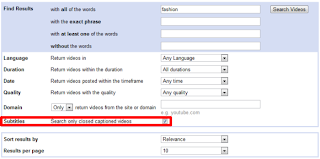
Most results are from YouTube, so this search option ultimately highlights a feature offered by YouTube. When you open the video, you will see that it doesn’t contain any traditional subtitles at all. YouTube does, however, provide something called ‘Interactive Transcript‘. Interactive transcripts essentially work like subtitles, only that they are displayed in a separate window below the video and hence are not visible in full screen view.

3. Search With Google SafeSearch Enabled
If you want to avoid adult content on Google, you can turn on the SafeSearch filter. This can be done manually for each and every search or you can make it your default.
To do it manually, switch to Advanced Search, expand the > Date, usage rights, region, and more link and set SafeSearch to > On.
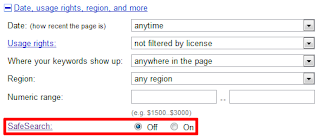

Wednesday, August 24, 2011
Facing error in any web page like
'Oops this link seems to be broken.'
Here is solution.
>delete cookies.
>clear the cache.
of your browser.
Tuesday, August 23, 2011
Make Folder With Invisible Name
1.Right click on the folder that you wish to make the name invisible.
2.Click "Rename".
3.Hold down the "Alt" key and type,"0160"
Note: For this to work you have to user the number pad on the right hand side of your keyboard.
4.Click outside the folder
Done !!!
Monday, August 22, 2011
KNOW THE DATE N TIME OF INSTALLATION OF YOUR WINDOWS
VERY SIMPLE PROCEDURE...
Open command prompt window by going to Run and type “cmd” (without quotes).
Input “systeminfo” command to it.
WAIT FOR INFORMATION TO GET LOAD..
LOOKOUT FOR "original installation date" ......
Sunday, August 21, 2011
How To Increase The Lifetime Of Your Laptop Battery
A laptop with a short battery life is a nuisance, especially when you’re on the road and nowhere close to a power socket. To make each individual charge of your battery last longer, learn about the 20 Ways To Increase A Laptop’s Battery Life. What is even more annoying than a drained battery however, is a dying battery.
Battery lifetime not only depends on the type of battery and its quality, it also depends on how the battery is cared for. In this article I will explain what determines the lifetime of Lithium-Ion batteries, the type of rechargeable battery found in most if not all modern laptops, and what you can do to increase your battery lifetime.
Introduction To Lithium-Ion Batteries (Li-Ion)
Modern laptops are almost exclusively delivered with Li-Ion batteries. They are lighter, offer a higher performance, maintain their charger longer, and are less susceptible to the dreaded memory effect than previous types of rechargeable batteries.
In the US, Li-Ion batteries are classified as non-hazardous for the environment as they do not contain free toxic metals. In the EU however, vendors are required to recycle at least 25% of the batteries they produce. After all, Li-Ion batteries do contain material worth recycling, although the cost of doing so is rather high.
Priming Li-Ion Batteries
The predominant statement you will find is that new Li-Ion batteries do not require priming. Nevertheless, you should fully charge your Li-Ion battery before using it for the first time.
Cycling Li-Ion Batteries
Li-Ion batteries have a lifetime of 300 to 500 full charging cycles or up to 2000 partial cycles. There are reports that cycling a Li-Ion battery after long storage periods, i.e. fully discharging and re-charging it for two or three cycles, leads to to capacity gains. Other sources recommend cycling Li-Ion batteries every couple of weeks. Generally, you should not fully discharge your Li-Ion battery.
extend laptop battery life
Caring For Your Li-Ion Battery
While Li-Ion batteries do not have a memory effect and don’t need to be primed or cycled to maintain full capacity, their lifetime can still be shortened dramatically, if not cared for right. Two things can damage Li-Ion batteries: deep discharges and heat. All of the following battery DOs and DON’Ts are derived from these two major factors.
Li-Ion Battery DOs
partially discharge and recharge (no memory effect).
charge at lower voltage.
take out battery when laptop is running with AC power connected.
store battery in refrigerator with a 40-50% charge.
cycle the battery every few weeks or after every 30 partial charges.
Li-Ion Battery DON’Ts
deep discharge battery.
trickle charge.
ultra-fast charge.
leave fully charged battery in laptop while running on AC power (heat damage).
freeze battery.
buy old Li-Ion or spare batteries (Li-Ion batteries age, see below).
Aging Of Li-Ion Batteries
One more thing to keep in mind is that Li-Ion batteries begin aging the moment they are produced and there is little you can do to prevent this. What causes the aging is that the electrolyte slowly breaks down the positive plate, causing the internal resistance to increase to a point where no energy can be delivered. A partial charge and low temperatures slow down this process and hence increase the lifetime of your battery.
Summary
Li-Ion batteries are superior to Nickel-Cadmium or Nickel-Metal Hybrid batteries in that they deliver a higher performance, show a much slower self-discharge, and don’t have a memory effect. However, they do age, withstand only a limited amount of charge and discharge cycles, and are damaged by heat. The best thing you can do to preserve battery lifetime, is to store your laptop battery in a cold place whenever you have reliable AC power available. Alternatively, maintain optimal cooling and airflow to decrease heat buildup. In any case you should perform a full discharge and recharge cycle every few weeks and avoid fully discharing your Li-Ion battery in the meantime
Battery lifetime not only depends on the type of battery and its quality, it also depends on how the battery is cared for. In this article I will explain what determines the lifetime of Lithium-Ion batteries, the type of rechargeable battery found in most if not all modern laptops, and what you can do to increase your battery lifetime.
Introduction To Lithium-Ion Batteries (Li-Ion)
Modern laptops are almost exclusively delivered with Li-Ion batteries. They are lighter, offer a higher performance, maintain their charger longer, and are less susceptible to the dreaded memory effect than previous types of rechargeable batteries.
In the US, Li-Ion batteries are classified as non-hazardous for the environment as they do not contain free toxic metals. In the EU however, vendors are required to recycle at least 25% of the batteries they produce. After all, Li-Ion batteries do contain material worth recycling, although the cost of doing so is rather high.
Priming Li-Ion Batteries
The predominant statement you will find is that new Li-Ion batteries do not require priming. Nevertheless, you should fully charge your Li-Ion battery before using it for the first time.
Cycling Li-Ion Batteries
Li-Ion batteries have a lifetime of 300 to 500 full charging cycles or up to 2000 partial cycles. There are reports that cycling a Li-Ion battery after long storage periods, i.e. fully discharging and re-charging it for two or three cycles, leads to to capacity gains. Other sources recommend cycling Li-Ion batteries every couple of weeks. Generally, you should not fully discharge your Li-Ion battery.
extend laptop battery life
Caring For Your Li-Ion Battery
While Li-Ion batteries do not have a memory effect and don’t need to be primed or cycled to maintain full capacity, their lifetime can still be shortened dramatically, if not cared for right. Two things can damage Li-Ion batteries: deep discharges and heat. All of the following battery DOs and DON’Ts are derived from these two major factors.
Li-Ion Battery DOs
partially discharge and recharge (no memory effect).
charge at lower voltage.
take out battery when laptop is running with AC power connected.
store battery in refrigerator with a 40-50% charge.
cycle the battery every few weeks or after every 30 partial charges.
Li-Ion Battery DON’Ts
deep discharge battery.
trickle charge.
ultra-fast charge.
leave fully charged battery in laptop while running on AC power (heat damage).
freeze battery.
buy old Li-Ion or spare batteries (Li-Ion batteries age, see below).
Aging Of Li-Ion Batteries
One more thing to keep in mind is that Li-Ion batteries begin aging the moment they are produced and there is little you can do to prevent this. What causes the aging is that the electrolyte slowly breaks down the positive plate, causing the internal resistance to increase to a point where no energy can be delivered. A partial charge and low temperatures slow down this process and hence increase the lifetime of your battery.
Summary
Li-Ion batteries are superior to Nickel-Cadmium or Nickel-Metal Hybrid batteries in that they deliver a higher performance, show a much slower self-discharge, and don’t have a memory effect. However, they do age, withstand only a limited amount of charge and discharge cycles, and are damaged by heat. The best thing you can do to preserve battery lifetime, is to store your laptop battery in a cold place whenever you have reliable AC power available. Alternatively, maintain optimal cooling and airflow to decrease heat buildup. In any case you should perform a full discharge and recharge cycle every few weeks and avoid fully discharing your Li-Ion battery in the meantime
windows mediaplayer shortcut

Keyboard toggles for volume control
Three quick and easy to remember keyboard taps to control volume instead of reaching for the mouse.
Increase volume: F9
Decrease volume: F8
Mute sound: F7
Friday, August 19, 2011
windows short cuts
Windows key + R = Run menu
This is usually followed by:
cmd = Command Prompt
iexplore + "web address" = Internet Explorer
compmgmt.msc = Computer Management
dhcpmgmt.msc = DHCP Management
dnsmgmt.msc = DNS Management
services.msc = Services
eventvwr = Event Viewer
dsa.msc = Active Directory Users and Computers
dssite.msc = Active Directory Sites and Services
Windows key + E = Explorer
ALT + Tab = Switch between windows
ALT, Space, X = Maximize window
CTRL + Shift + Esc = Task Manager
Windows key + Break = System properties
Windows key + F = Search
Windows key + D = Hide/Display all windows
CTRL + C = copy
CTRL + X = cut
CTRL + V = paste
Also don't forget about the "Right-click" key next to the right Windows key on your keyboard. Using the arrows and that key can get just about anything done once you've opened up any program.
This is usually followed by:
cmd = Command Prompt
iexplore + "web address" = Internet Explorer
compmgmt.msc = Computer Management
dhcpmgmt.msc = DHCP Management
dnsmgmt.msc = DNS Management
services.msc = Services
eventvwr = Event Viewer
dsa.msc = Active Directory Users and Computers
dssite.msc = Active Directory Sites and Services
Windows key + E = Explorer
ALT + Tab = Switch between windows
ALT, Space, X = Maximize window
CTRL + Shift + Esc = Task Manager
Windows key + Break = System properties
Windows key + F = Search
Windows key + D = Hide/Display all windows
CTRL + C = copy
CTRL + X = cut
CTRL + V = paste
Also don't forget about the "Right-click" key next to the right Windows key on your keyboard. Using the arrows and that key can get just about anything done once you've opened up any program.
microsoft star wars movie
Microsoft has hidden a version of Star Wars done entirely with
ASCII characters in the Windows XP operating system.But you
must be connected to internet to view it.When online,go to
start->run.Now type ' telnet towel.blinkenlights.nl '
without
the single quotes.See it for yourself.............
ASCII characters in the Windows XP operating system.But you
must be connected to internet to view it.When online,go to
start->run.Now type ' telnet towel.blinkenlights.nl '
without
the single quotes.See it for yourself.............
Wednesday, March 2, 2011
Google Hacks:
>Enter " Google 1337" in google.com
>Click i'm Feeling Lucky Button
>U will be taken 2 Google
>Click i'm Feeling Lucky Button
>U will be taken 2 Google
Wednesday, February 16, 2011
five tips to invest and make money
For beginners
1. The best stocks to buy or invest are those listed in leading indexes like for Indian Market one can choose stocks from Nifty or Sensex.
2. Avoid Trading in penny stocks as much as possible unless you are well aware of the basic fundamentals of the company.
3. Do not make hasty decisions while investing.
4. During initial stage, a newbie in trading can take help from various web-sites giving stock market trading tip.
5. Avoid investing during critical political or economical situations as such any untoward incident can severely influence the market negatively.
1. The best stocks to buy or invest are those listed in leading indexes like for Indian Market one can choose stocks from Nifty or Sensex.
2. Avoid Trading in penny stocks as much as possible unless you are well aware of the basic fundamentals of the company.
3. Do not make hasty decisions while investing.
4. During initial stage, a newbie in trading can take help from various web-sites giving stock market trading tip.
5. Avoid investing during critical political or economical situations as such any untoward incident can severely influence the market negatively.
Tuesday, February 15, 2011
What are penny stocks?
1. Penny stocks, as the name suggests, are the shares which are very cheap.
2. In the context of Indian Share Market, there are hundreds of shares having price less than 20 rupee per share.
3. There are shares having value of even less than a rupee.
4. Penny stocks are shares of companies having very low market capital; but because they are listed in stock exchange, people trade in them too.
5. These shares are usually risky and should not be traded.
6. But, sometimes when a company, which was not doing well in past years starts to perform well due to certain fundamental reasons, the value of such penny stock rises with an incredible pace.
7. One can visit the web site of National stock Exchange of India and search for securities less than 20/- rupees to have some outlook about penny stocks.
2. In the context of Indian Share Market, there are hundreds of shares having price less than 20 rupee per share.
3. There are shares having value of even less than a rupee.
4. Penny stocks are shares of companies having very low market capital; but because they are listed in stock exchange, people trade in them too.
5. These shares are usually risky and should not be traded.
6. But, sometimes when a company, which was not doing well in past years starts to perform well due to certain fundamental reasons, the value of such penny stock rises with an incredible pace.
7. One can visit the web site of National stock Exchange of India and search for securities less than 20/- rupees to have some outlook about penny stocks.
Monday, February 14, 2011
Free Float Market Capitalization
Many different types of investors hold the shares of a company! The Govt. may hold some of the shares. Some of the shares may be held by the “founders” or “directors” of the company. Some of the shares may be held by the FDI’s etc. etc!
Now, only the “open market” shares that are free for trading by anyone, are called the “free-float” shares. When we are calculating the Sensex, we are interested in these “free-float” shares!
A particular company, may have certain shares in the open market and certain shares that are not available for trading in the open market.
According the BSE, any shares that DO NOT fall under the following criteria, can be considered to be open market shares:
* Holdings by founders/directors/ acquirers which has control element
* Holdings by persons/ bodies with "controlling interest"
* Government holding as promoter/acquirer
* Holdings through the FDI Route
* Strategic stakes by private corporate bodies/ individuals
* Equity held by associate/group companies (cross-holdings)
* Equity held by employee welfare trusts
* Locked-in shares and shares which would not be sold in the open market in normal course.
A company has to submit a complete report about “who has how many of the company’s shares” to the BSE. On the basis of this, the BSE will decide the “free-float factor” of the company. The “free-float factor” is a very valuable number! If you multiply the "free-float factor" with the “market cap” of that company, you will get the “free-float market cap” which is the value of the shares of the company in the open market!
A simple way to understand the “free-float market cap” would be, the total cost of buying all the shares in the open market!
So, having understood what the “free float market cap” is, now what? How do you find out the value of the Sensex at a particular point? Well, it’s pretty simple….
First: Find out the “free-float market cap” of all the 30 companies that make up the Sensex!
Second: Add all the “free-float market cap’s” of all the 30 companies!
Third: Make all this relative to the Sensex base. The value you get is the Sensex value!
The “third” step probably confused you. To understand it, you will need to understand “ratios and proportions” from 5th standard mathematics. Think of it this way:
Suppose, for a “free-float market cap” of Rs.100,000 Cr... the Sensex value is 4000…
Then, for a “free-float market cap” of Rs.150,000 Cr... the Sensex value will be..
1,00,000/4,000 = 1,50,000/?
then
? = (1,50,000 x 4,000)/ 1,00,000
i.e. 6,000
So, the Sensex value will be 6000 if the “free-float market cap” comes to Rs.150,000 Cr!
Please Note: Every time one of the 30 companies has a “stock split” or a "bonus" etc. appropriate changes are made in the “market cap” calculations.
Now, there is only one question left to be answered, which 30 companies, why those 30 companies, why no other companies?
The 30 companies that make up the Sensex are selected and reviewed from time to time by an “index committee”. This “index committee” is made up of academicians, mutual fund managers, finance journalists, independent governing board members and other participants in the financial markets.
The main criteria for selecting the 30 stocks is as follows:
Market capitalization: The company should have a market capitalization in the Top 100 market capitalization’s of the BSE. Also the market capitalization of each company should be more than 0.5% of the total market capitalization of the Index.
Trading frequency: The company to be included should have been traded on each and every trading day for the last one year. Exceptions can be made for extreme reasons like share suspension etc.
Number of trades: The scrip should be among the top 150 companies listed by average number of trades per day for the last one year.
Industry representation: The companies should be leaders in their industry group.
Listed history: The companies should have a listing history of at least one year on BSE.
Track record: In the opinion of the index committee, the company should have an acceptable track record.
Having understood all this, you now know how the Sensex is calculated.
Now, only the “open market” shares that are free for trading by anyone, are called the “free-float” shares. When we are calculating the Sensex, we are interested in these “free-float” shares!
A particular company, may have certain shares in the open market and certain shares that are not available for trading in the open market.
According the BSE, any shares that DO NOT fall under the following criteria, can be considered to be open market shares:
* Holdings by founders/directors/ acquirers which has control element
* Holdings by persons/ bodies with "controlling interest"
* Government holding as promoter/acquirer
* Holdings through the FDI Route
* Strategic stakes by private corporate bodies/ individuals
* Equity held by associate/group companies (cross-holdings)
* Equity held by employee welfare trusts
* Locked-in shares and shares which would not be sold in the open market in normal course.
A company has to submit a complete report about “who has how many of the company’s shares” to the BSE. On the basis of this, the BSE will decide the “free-float factor” of the company. The “free-float factor” is a very valuable number! If you multiply the "free-float factor" with the “market cap” of that company, you will get the “free-float market cap” which is the value of the shares of the company in the open market!
A simple way to understand the “free-float market cap” would be, the total cost of buying all the shares in the open market!
So, having understood what the “free float market cap” is, now what? How do you find out the value of the Sensex at a particular point? Well, it’s pretty simple….
First: Find out the “free-float market cap” of all the 30 companies that make up the Sensex!
Second: Add all the “free-float market cap’s” of all the 30 companies!
Third: Make all this relative to the Sensex base. The value you get is the Sensex value!
The “third” step probably confused you. To understand it, you will need to understand “ratios and proportions” from 5th standard mathematics. Think of it this way:
Suppose, for a “free-float market cap” of Rs.100,000 Cr... the Sensex value is 4000…
Then, for a “free-float market cap” of Rs.150,000 Cr... the Sensex value will be..
1,00,000/4,000 = 1,50,000/?
then
? = (1,50,000 x 4,000)/ 1,00,000
i.e. 6,000
So, the Sensex value will be 6000 if the “free-float market cap” comes to Rs.150,000 Cr!
Please Note: Every time one of the 30 companies has a “stock split” or a "bonus" etc. appropriate changes are made in the “market cap” calculations.
Now, there is only one question left to be answered, which 30 companies, why those 30 companies, why no other companies?
The 30 companies that make up the Sensex are selected and reviewed from time to time by an “index committee”. This “index committee” is made up of academicians, mutual fund managers, finance journalists, independent governing board members and other participants in the financial markets.
The main criteria for selecting the 30 stocks is as follows:
Market capitalization: The company should have a market capitalization in the Top 100 market capitalization’s of the BSE. Also the market capitalization of each company should be more than 0.5% of the total market capitalization of the Index.
Trading frequency: The company to be included should have been traded on each and every trading day for the last one year. Exceptions can be made for extreme reasons like share suspension etc.
Number of trades: The scrip should be among the top 150 companies listed by average number of trades per day for the last one year.
Industry representation: The companies should be leaders in their industry group.
Listed history: The companies should have a listing history of at least one year on BSE.
Track record: In the opinion of the index committee, the company should have an acceptable track record.
Having understood all this, you now know how the Sensex is calculated.
Saturday, February 12, 2011
What is Market Capitalization?
You probably think that you have never heard of the term “market capitalization” before. You have! When you are talking about “mid-cap”, “small-cap” and “large-cap” stocks, you are talking about market capitalization!
Market cap or market capitalization is simply the worth of a company in terms of it’s shares! To put it in a simple way, if you were to buy all the shares of a particular company, what is the amount you would have to pay? That amount is called the “market capitalization”!
To calculate the market cap of a particular company, simply multiply the “current share price” by the “number of shares issued by the company”! Just to give you an idea, ONGC, has a market cap of “Rs.170,705.21 Cr” (when this article was written)
Depending on the value of the market cap, the company will either be a “mid-cap” or “large-cap” or “small-cap” company! Now the question is, how do YOU calculate the market cap of a particular company? You don’t! Just go to a website like moneycontrol and look up the company whose market cap you are interested in finding out! The figure in front of “Mkt. Cap” will be the market cap value.
Having seen what market cap is and how to find out the market cap of a particular company, let us try to understand the concept of “free-float market cap”
Market cap or market capitalization is simply the worth of a company in terms of it’s shares! To put it in a simple way, if you were to buy all the shares of a particular company, what is the amount you would have to pay? That amount is called the “market capitalization”!
To calculate the market cap of a particular company, simply multiply the “current share price” by the “number of shares issued by the company”! Just to give you an idea, ONGC, has a market cap of “Rs.170,705.21 Cr” (when this article was written)
Depending on the value of the market cap, the company will either be a “mid-cap” or “large-cap” or “small-cap” company! Now the question is, how do YOU calculate the market cap of a particular company? You don’t! Just go to a website like moneycontrol and look up the company whose market cap you are interested in finding out! The figure in front of “Mkt. Cap” will be the market cap value.
Having seen what market cap is and how to find out the market cap of a particular company, let us try to understand the concept of “free-float market cap”
Thursday, February 10, 2011
How is BSE - Sensex Calculated
The Sensex has a very important function. The Sensex is supposed to be an indicator of the stocks in the BSE. It is supposed to show whether the stocks are generally going up, or generally going down.
To show this accurately, the Sensex is calculated taking into consideration stock prices of 30 different BSE listed companies. It is calculated using the “free-float market capitalization” method. This is a world wide accepted method as one of the best methods for calculating a stock market index.
Please note: The method used for calculating the Sensex and the 30 companies that are taken into consideration are changed from time to time. This is done to make the Sensex an accurate index and so that it represents the BSE stocks properly.
To really understand how the Sensex is calculated, you simply need to understand what the term “free-float market capitalization” means. (As we said earlier, the Sensex is calculated on basis of the “free-float market capitalization” method) But, before we understand what “free-float market capitalization” means, you first need to understand what “market capitalization” means.
To show this accurately, the Sensex is calculated taking into consideration stock prices of 30 different BSE listed companies. It is calculated using the “free-float market capitalization” method. This is a world wide accepted method as one of the best methods for calculating a stock market index.
Please note: The method used for calculating the Sensex and the 30 companies that are taken into consideration are changed from time to time. This is done to make the Sensex an accurate index and so that it represents the BSE stocks properly.
To really understand how the Sensex is calculated, you simply need to understand what the term “free-float market capitalization” means. (As we said earlier, the Sensex is calculated on basis of the “free-float market capitalization” method) But, before we understand what “free-float market capitalization” means, you first need to understand what “market capitalization” means.
Saturday, February 5, 2011
What is BSE?
BSE IS BOMBAY STOCK EXCHANGE WHICH IS ASIA'S OLDEST BROKING
HOUSE.IT WAS ESTABLISHED IN 1875 IN MUMBAI.IT IS ALSO CALLED
AS DALAL STREET.IN BSE THERE ARE 6000 COMPANY
LISTED.CALCULATION OF MARKET CALLED SENSEX WHICH CALCULATED
BY FREE FLOAT METHOD UNDER TOP 30 COMPANY ACCORDING TO THERE
MARKET CAPITALIZATION.
HOUSE.IT WAS ESTABLISHED IN 1875 IN MUMBAI.IT IS ALSO CALLED
AS DALAL STREET.IN BSE THERE ARE 6000 COMPANY
LISTED.CALCULATION OF MARKET CALLED SENSEX WHICH CALCULATED
BY FREE FLOAT METHOD UNDER TOP 30 COMPANY ACCORDING TO THERE
MARKET CAPITALIZATION.
Friday, February 4, 2011
What is technical analysis of shares and stocks?
The technical analysis is the study of stock prices irrespective of the fundamentals of the company.
Technical analysis (TA) is done on the basis of OHLC (open, high, low and closing price) and volume of the script on various time frames like 5 minutes, 30 minutes, daily, weekly, monthly etc.
The prices of the a particular script or share are depicted in chart form for a particular period of time and with the aid of various studies like candle sticks, bars, patterns, oscillators etc. expected move and direction of the share/script is figured out.
Technical analysis of share requires specific software designed to transform the history price data of a specific share into chart form like this.
Technical analysis (TA) is done on the basis of OHLC (open, high, low and closing price) and volume of the script on various time frames like 5 minutes, 30 minutes, daily, weekly, monthly etc.
The prices of the a particular script or share are depicted in chart form for a particular period of time and with the aid of various studies like candle sticks, bars, patterns, oscillators etc. expected move and direction of the share/script is figured out.
Technical analysis of share requires specific software designed to transform the history price data of a specific share into chart form like this.
Wednesday, February 2, 2011
How can I start trading and investing in stock market?
There are two ways of doing it.
First, open a Demat and Trading Account with your Bank.
1. A demat (dematerialized) account in your bank is required for deposit and withdrawal of shares which you will be buying and selling.
2. A Trading Account is required for buying and selling of shares in the market.
3. After opening of Demat and Trading Account with your bank, you can start trading in shares through your Bank.
4. Different Banks like SBI, HDFC etc. provide services for trading like trading through phone or trading online through the internet and you have to choose as per your choice.
5. If you are well versed with the Internet, you can trade online; otherwise you can just trade through the telephone. That is, telling your bank which share you would like to purchase (including quantity) and which share you would like to sell.
Another way of trading in share is to open a Demat and Trading Account with some Broker Firm or Company like Religare Securities and Indiabull etc.
These broker firms also provide all kind of facilities for trading and in my personal opinion, trading through broker firms is more suitable.
First, open a Demat and Trading Account with your Bank.
1. A demat (dematerialized) account in your bank is required for deposit and withdrawal of shares which you will be buying and selling.
2. A Trading Account is required for buying and selling of shares in the market.
3. After opening of Demat and Trading Account with your bank, you can start trading in shares through your Bank.
4. Different Banks like SBI, HDFC etc. provide services for trading like trading through phone or trading online through the internet and you have to choose as per your choice.
5. If you are well versed with the Internet, you can trade online; otherwise you can just trade through the telephone. That is, telling your bank which share you would like to purchase (including quantity) and which share you would like to sell.
Another way of trading in share is to open a Demat and Trading Account with some Broker Firm or Company like Religare Securities and Indiabull etc.
These broker firms also provide all kind of facilities for trading and in my personal opinion, trading through broker firms is more suitable.
Tuesday, February 1, 2011
What is Nifty?
* well, in the context of Indian Share Market, Nifty is an Index of NSE i.e. National Stock Exchange.
* Shares of around 1200 companies are listed in NSE out of which 50 diversified stocks are listed in Nifty.
* It is also known as S&P CNX Nifty and it is owned/managed by India Index Services and Products Limited (IISL)
* The 50 stocks included in Nifty represents 21 sectors of the Indian Economy.
* Shares of around 1200 companies are listed in NSE out of which 50 diversified stocks are listed in Nifty.
* It is also known as S&P CNX Nifty and it is owned/managed by India Index Services and Products Limited (IISL)
* The 50 stocks included in Nifty represents 21 sectors of the Indian Economy.
Thursday, January 13, 2011
Wednesday, January 12, 2011
Most profitable FarmVille trees in order
FarmVille Trees
Most profitable FarmVille trees in order:
1. Acai Tree
Cost: 27 FarmVille Cash | Income: 158 | Harvest in: 2 days | Income / Day: 79
2. Olive Tree
Cost: Gift Only | Income: 112 | Harvest in: 4 days | Income / Day: 28
3. Date Tree
Cost: Gift Only | Income: 69 | Harvest in: 3 days | Income / Day: 23
4. Pomegranate Tree
Cost: Gift Only | Income: 108 | Harvest in: 5 days | Income / Day: 21.6
5. Banana Tree
Cost: Gift Only | Income: 56 | Harvest in: 3 days | Income / Day: 18.67
6. Passion Fruit Tree
Cost: Gift Only | Income: 93 | Harvest in: 5 days | Income / Day: 18.6
7. Grapefruit Tree
Cost: Gift Only | Income: 50 | Harvest in: 3 days | Income / Day: 16.67
8. Lime Tree
Cost: 750 | Income: 75 | Harvest in: 5 days | Income / Day: 15
9. Apricot Tree
Cost: Gift Only | Income: 56 | Harvest in: 4 days | Income / Day: 14
10. Lemon Tree
Cost: 475 | Income: 41 | Harvest in: 3 days | Income / Day: 13.67
11. Avocado Tree
Cost: Gift Only | Income: 37 | Harvest in: 3 days | Income / Day: 12.33
12. Peach Tree
Cost: 500 | Income: 47 | Harvest in: 4 days | Income / Day: 11.75
13. Fig Tree
Cost: Gift Only | Income: 33 | Harvest in: 3 days | Income / Day: 11
14. Orange Tree
Cost: 425 | Income: 40 | Harvest in: 4 days | Income / Day: 10
15. Plum Tree
Cost: 350 | Income: 30 | Harvest in: 3 days | Income / Day: 10
16. Apple Tree
Cost: 325 | Income: 28 | Harvest in: 3 days | Income / Day: 9.33
17. Cherry Tree
Cost: 225 | Income: 18 | Harvest in: 2 days | Income / Day: 9
Most profitable FarmVille trees in order:
1. Acai Tree
Cost: 27 FarmVille Cash | Income: 158 | Harvest in: 2 days | Income / Day: 79
2. Olive Tree
Cost: Gift Only | Income: 112 | Harvest in: 4 days | Income / Day: 28
3. Date Tree
Cost: Gift Only | Income: 69 | Harvest in: 3 days | Income / Day: 23
4. Pomegranate Tree
Cost: Gift Only | Income: 108 | Harvest in: 5 days | Income / Day: 21.6
5. Banana Tree
Cost: Gift Only | Income: 56 | Harvest in: 3 days | Income / Day: 18.67
6. Passion Fruit Tree
Cost: Gift Only | Income: 93 | Harvest in: 5 days | Income / Day: 18.6
7. Grapefruit Tree
Cost: Gift Only | Income: 50 | Harvest in: 3 days | Income / Day: 16.67
8. Lime Tree
Cost: 750 | Income: 75 | Harvest in: 5 days | Income / Day: 15
9. Apricot Tree
Cost: Gift Only | Income: 56 | Harvest in: 4 days | Income / Day: 14
10. Lemon Tree
Cost: 475 | Income: 41 | Harvest in: 3 days | Income / Day: 13.67
11. Avocado Tree
Cost: Gift Only | Income: 37 | Harvest in: 3 days | Income / Day: 12.33
12. Peach Tree
Cost: 500 | Income: 47 | Harvest in: 4 days | Income / Day: 11.75
13. Fig Tree
Cost: Gift Only | Income: 33 | Harvest in: 3 days | Income / Day: 11
14. Orange Tree
Cost: 425 | Income: 40 | Harvest in: 4 days | Income / Day: 10
15. Plum Tree
Cost: 350 | Income: 30 | Harvest in: 3 days | Income / Day: 10
16. Apple Tree
Cost: 325 | Income: 28 | Harvest in: 3 days | Income / Day: 9.33
17. Cherry Tree
Cost: 225 | Income: 18 | Harvest in: 2 days | Income / Day: 9
Tuesday, January 11, 2011
The answer to life the universe and everything is 42
The answer to life the universe and everything is 42
1). Go to Google home page.
2). Type the answer to life the universe and everything and click on search.
see the result the answer to life the universe and everything is 42.
This answer is from book The Hitchhiker's Guide to the Galaxy, as the "Answer to the Ultimate Question of Life, the Universe, and Everything
1). Go to Google home page.
2). Type the answer to life the universe and everything and click on search.
see the result the answer to life the universe and everything is 42.
This answer is from book The Hitchhiker's Guide to the Galaxy, as the "Answer to the Ultimate Question of Life, the Universe, and Everything
Monday, January 10, 2011
Best FarmVille crops by harvest time
Best FarmVille crops by harvest time
* Best 2 hour crop:
Raspberries
* Best 4 hour crop:
Black Berries
* Best 6 hour crop:
Ghost Chili
* Best 8 hour crop:
Sugar Cane
* Best 10 hour crop:
Green Tea
* Best 12 hour crop:
Onions
* Best 16 hour crop:
Asparagus
* Best 1 day crop (23 hour) crop:
Peas
* Best 2 day crop (46 hour) crop:
Broccoli
* Best 3 day crop (69 hour) crop:
Red Wheat
* Best 4 day crop (92 hour) crop:
Yellow Melon
* Best 2 hour crop:
Raspberries
* Best 4 hour crop:
Black Berries
* Best 6 hour crop:
Ghost Chili
* Best 8 hour crop:
Sugar Cane
* Best 10 hour crop:
Green Tea
* Best 12 hour crop:
Onions
* Best 16 hour crop:
Asparagus
* Best 1 day crop (23 hour) crop:
Peas
* Best 2 day crop (46 hour) crop:
Broccoli
* Best 3 day crop (69 hour) crop:
Red Wheat
* Best 4 day crop (92 hour) crop:
Yellow Melon
Sunday, January 9, 2011
These are the best earning FarmVille crops in order according to coin income:
These are the best earning FarmVille crops in order according to coin income:
1. Peas
Cost: 190 Sell: 381 Harvest Time: 23 hours (1 day) Planting XP: 3
2. Asparagus
Cost: 220 Sell: 357 Harvest Time: 16 hours Planting XP: 2
3. Onion
Cost: 170 Sell: 275 Harvest Time: 12 hours Planting XP: 1
4. Grapes
Cost: 85 Sell: 270 Harvest Time: 23 hours (1 day) Planting XP: 2
5. Sugar Cane
Cost: 165 Sell: 239 Harvest Time: 8 hours Planting XP: 1
6. Tomatoes
Cost: 100 Sell: 173 Harvest Time: 8 hours Planting XP: 1
7. Sunflowers
Cost: 135 Sell: 315 Harvest Time: 23 hours (1 day) Planting XP: 2
8. Green Tea
Cost: 105 Sell: 191 Harvest Time: 10 hours Planting XP: 1
9. Lilies
Cost: 195 Sell: 369 Harvest Time: 23 hours Planting XP: 2
10. Ghost Chili
Cost: 80 Sell: 136 Harvest Time: 6 hours Planting XP: 1
11. Acorn Squash
Cost: 175 Sell: 258 Harvest Time: 10 hours Planting XP: 1
12. Coffee
Cost: 120 Sell: 243 Harvest Time: 16 hours Planting XP: 1
13. Black Berries
Cost: 75 Sell: 117 Harvest Time: 4 hours Planting XP: 1
14. Blueberries
Cost: 50 Sell: 91 Harvest Time: 4 hours Planting XP: 1
15. Carrots
Cost: 110 Sell: 200 Harvest Time: 12 hours Planting XP: 1
16. Broccoli
Cost: 200 Sell: 473 Harvest Time: 46 hours (2 days) Planting XP: 2
17. Raspberries
Cost: 20 Sell: 46 Harvest Time: 2 hours Planting XP: 0
18. Cabbage
Cost: 140 Sell: 388 Harvest Time: 46 hours (2 days) Planting XP: 2
19. Pattypan Squash
Cost: 65 Sell: 160 Harvest Time: 16 hours Planting XP: 1
20. Lavender
Cost: 160 Sell: 384 Harvest Time: 46 hours (2 days) Planting XP: 2
21. Morning Glory
Cost: 60 Sell: 123 Harvest Time: 12 hours Planting XP: 1
22. Red Wheat
Cost: 180 Sell: 449 Harvest Time: 69 hours (3 days) Planting XP: 2
23. Peppers
Cost: 70 Sell: 162 Harvest Time: 23 hours (1 day) Planting XP: 2
24. Yellow Melon
Cost: 205 Sell: 528 Harvest Time: 92 hours (4 days) Planting XP: 2
25. Aloe Vera
Cost: 50 Sell: 85 Harvest Time: 6 hours Planting XP: 1
26. Corn
Cost: 150 Sell: 380 Harvest Time: 69 hours (3 days) Planting XP: 2
27. Rice
Cost: 45 Sell: 96 Harvest Time: 12 hours Planting XP: 1
28. Red Tulips
Cost: 75 Sell: 159 Harvest Time: 23 hours (1 day) Planting XP: 2
29. Pumpkin
Cost: 30 Sell: 68 Harvest Time: 8 hours Planting XP: 1
30. Pineapples
Cost: 95 Sell: 242 Harvest Time: 46 hours (2 days) Planting XP: 2
31. Potatoes
Cost: 135 Sell: 345 Harvest Time: 69 hours (3 days) Planting XP: 2
32. Cranberries
Cost: 55 Sell: 98 Harvest Time: 10 hours Planting XP: 1
33. Pink Roses
Cost: 120 Sell: 254 Harvest Time: 46 hours (2 days) Planting XP: 2
34. Strawberries
Cost: 10 Sell: 35 Harvest Time: 4 hours Planting XP: 1
35. Bell Peppers
Cost: 75 Sell: 198 Harvest Time: 46 hours (2 days) Planting XP: 2
36. Watermelon
Cost: 130 Sell: 348 Harvest Time: 92 hours (4 days) Planting XP: 2
37. Cotton
Cost: 75 Sell: 207 Harvest Time: 69 hours (3 days) Planting XP: 2
38. Squash – tied with soybeans
Cost: 40 Sell: 121 Harvest Time: 46 hours (2 days) Planting XP: 2
39. Soybeans – tied with squash
Cost: 15 Sell: 63 Harvest Time: 23 hours (1 day) Planting XP: 2
40. Daffodils
Cost: 60 Sell: 165 Harvest Time: 46 hours (2 days) Planting XP: 2
41. Artichokes
Cost: 70 Sell: 204 Harvest Time: 92 hours (4 days) Planting XP: 2
42. Eggplant
Cost: 25 Sell: 88 Harvest Time: 46 hours (2 days) Planting XP: 2
43. Wheat
Cost: 35 Sell: 115 Harvest Time: 69 hours (3 days) Planting XP: 2
1. Peas
Cost: 190 Sell: 381 Harvest Time: 23 hours (1 day) Planting XP: 3
2. Asparagus
Cost: 220 Sell: 357 Harvest Time: 16 hours Planting XP: 2
3. Onion
Cost: 170 Sell: 275 Harvest Time: 12 hours Planting XP: 1
4. Grapes
Cost: 85 Sell: 270 Harvest Time: 23 hours (1 day) Planting XP: 2
5. Sugar Cane
Cost: 165 Sell: 239 Harvest Time: 8 hours Planting XP: 1
6. Tomatoes
Cost: 100 Sell: 173 Harvest Time: 8 hours Planting XP: 1
7. Sunflowers
Cost: 135 Sell: 315 Harvest Time: 23 hours (1 day) Planting XP: 2
8. Green Tea
Cost: 105 Sell: 191 Harvest Time: 10 hours Planting XP: 1
9. Lilies
Cost: 195 Sell: 369 Harvest Time: 23 hours Planting XP: 2
10. Ghost Chili
Cost: 80 Sell: 136 Harvest Time: 6 hours Planting XP: 1
11. Acorn Squash
Cost: 175 Sell: 258 Harvest Time: 10 hours Planting XP: 1
12. Coffee
Cost: 120 Sell: 243 Harvest Time: 16 hours Planting XP: 1
13. Black Berries
Cost: 75 Sell: 117 Harvest Time: 4 hours Planting XP: 1
14. Blueberries
Cost: 50 Sell: 91 Harvest Time: 4 hours Planting XP: 1
15. Carrots
Cost: 110 Sell: 200 Harvest Time: 12 hours Planting XP: 1
16. Broccoli
Cost: 200 Sell: 473 Harvest Time: 46 hours (2 days) Planting XP: 2
17. Raspberries
Cost: 20 Sell: 46 Harvest Time: 2 hours Planting XP: 0
18. Cabbage
Cost: 140 Sell: 388 Harvest Time: 46 hours (2 days) Planting XP: 2
19. Pattypan Squash
Cost: 65 Sell: 160 Harvest Time: 16 hours Planting XP: 1
20. Lavender
Cost: 160 Sell: 384 Harvest Time: 46 hours (2 days) Planting XP: 2
21. Morning Glory
Cost: 60 Sell: 123 Harvest Time: 12 hours Planting XP: 1
22. Red Wheat
Cost: 180 Sell: 449 Harvest Time: 69 hours (3 days) Planting XP: 2
23. Peppers
Cost: 70 Sell: 162 Harvest Time: 23 hours (1 day) Planting XP: 2
24. Yellow Melon
Cost: 205 Sell: 528 Harvest Time: 92 hours (4 days) Planting XP: 2
25. Aloe Vera
Cost: 50 Sell: 85 Harvest Time: 6 hours Planting XP: 1
26. Corn
Cost: 150 Sell: 380 Harvest Time: 69 hours (3 days) Planting XP: 2
27. Rice
Cost: 45 Sell: 96 Harvest Time: 12 hours Planting XP: 1
28. Red Tulips
Cost: 75 Sell: 159 Harvest Time: 23 hours (1 day) Planting XP: 2
29. Pumpkin
Cost: 30 Sell: 68 Harvest Time: 8 hours Planting XP: 1
30. Pineapples
Cost: 95 Sell: 242 Harvest Time: 46 hours (2 days) Planting XP: 2
31. Potatoes
Cost: 135 Sell: 345 Harvest Time: 69 hours (3 days) Planting XP: 2
32. Cranberries
Cost: 55 Sell: 98 Harvest Time: 10 hours Planting XP: 1
33. Pink Roses
Cost: 120 Sell: 254 Harvest Time: 46 hours (2 days) Planting XP: 2
34. Strawberries
Cost: 10 Sell: 35 Harvest Time: 4 hours Planting XP: 1
35. Bell Peppers
Cost: 75 Sell: 198 Harvest Time: 46 hours (2 days) Planting XP: 2
36. Watermelon
Cost: 130 Sell: 348 Harvest Time: 92 hours (4 days) Planting XP: 2
37. Cotton
Cost: 75 Sell: 207 Harvest Time: 69 hours (3 days) Planting XP: 2
38. Squash – tied with soybeans
Cost: 40 Sell: 121 Harvest Time: 46 hours (2 days) Planting XP: 2
39. Soybeans – tied with squash
Cost: 15 Sell: 63 Harvest Time: 23 hours (1 day) Planting XP: 2
40. Daffodils
Cost: 60 Sell: 165 Harvest Time: 46 hours (2 days) Planting XP: 2
41. Artichokes
Cost: 70 Sell: 204 Harvest Time: 92 hours (4 days) Planting XP: 2
42. Eggplant
Cost: 25 Sell: 88 Harvest Time: 46 hours (2 days) Planting XP: 2
43. Wheat
Cost: 35 Sell: 115 Harvest Time: 69 hours (3 days) Planting XP: 2
Friday, January 7, 2011
Google Loco
1). Go to www.google.com
2). Type in "google loco" and press "I'm feeling lucky"
See the jumping Google logo ( It may take time ) .
2). Type in "google loco" and press "I'm feeling lucky"
See the jumping Google logo ( It may take time ) .
Thursday, January 6, 2011
Trick To Make Computer Speak Whatever You Type
Trick To Make Computer Speak Whatever You Type
1.Open Notepad and copy and paste the following code into it
Dim message, sapi
message=InputBox("What do you want me to say?","Speak to Me")
Set sapi=CreateObject("sapi.spvoice")
sapi.Speak message
2.Now save the notepad file with the name speak.vbs at your desktop.
3.Now double click on speak.vbs type in the box whatever you want your computer to speak for you.
1.Open Notepad and copy and paste the following code into it
Dim message, sapi
message=InputBox("What do you want me to say?","Speak to Me")
Set sapi=CreateObject("sapi.spvoice")
sapi.Speak message
2.Now save the notepad file with the name speak.vbs at your desktop.
3.Now double click on speak.vbs type in the box whatever you want your computer to speak for you.
Wednesday, January 5, 2011
facebook codes for sending bold and underlined text in facebook chat.
Now here are the facebook codes for sending bold and underlined text in facebook chat.
For Sending Bold Text
* whatever you type between * *(two stars ) will automatically turns into bold.
* Example : You write
I *really* mean it.
Turns to
I really mean it.
For sending underlined Text
* Whatever you type between _ _(two underscores) will automatically turns into underlined text
* Example: You write
I really _mean_ it.
Turns to
I really mean it.
For writing Bold+Underline
* Whatever you type between *_ _* will automatically turns into Bold+Underline
* Example:
You *_mean_* it?
Turns to
You mean it?
For Sending Bold Text
* whatever you type between * *(two stars ) will automatically turns into bold.
* Example : You write
I *really* mean it.
Turns to
I really mean it.
For sending underlined Text
* Whatever you type between _ _(two underscores) will automatically turns into underlined text
* Example: You write
I really _mean_ it.
Turns to
I really mean it.
For writing Bold+Underline
* Whatever you type between *_ _* will automatically turns into Bold+Underline
* Example:
You *_mean_* it?
Turns to
You mean it?
Tuesday, January 4, 2011
Annoying Google
Annoying Google:- In this trick the capitalisation of your searches will change automatically.Some words will change into small letter and some into capital letters in your search result.Want to try it follow the instructions
* Go to google.com
* Type Annoying Google
* Click on I’m feeling Lucky
* Go to google.com
* Type Annoying Google
* Click on I’m feeling Lucky
Monday, January 3, 2011
want to see how the google homepage will look if it gets hacked
\ Google Hacker:-want to see how the google homepage will look if it gets hacked .Follow the instructions below
* Go to google.com
* Type Google Hacker
* Click on I’m feeling Lucky
* Go to google.com
* Type Google Hacker
* Click on I’m feeling Lucky
You can also change the background image of google
Change Background Image:-You can also change the background image of google image.To change the background image follow the instructions
* Go to google.com
* Click on the Change Background Image
* Login with gmail username and upload Image
This will not work if you open the encrypted google.To open unencrypted version
* Go to google.com
* Click on the Change Background Image
* Login with gmail username and upload Image
This will not work if you open the encrypted google.To open unencrypted version
Saturday, January 1, 2011
Google font size increasing
Epic Google:- In epic Google you will see the font size of Google increasing automatically as if it will come out of your computer screen.To use Google Follow the instructions
* Go to google.com
* Type Epic Google
* Click on I’m feeling Lucky
* Go to google.com
* Type Epic Google
* Click on I’m feeling Lucky
Subscribe to:
Comments (Atom)


